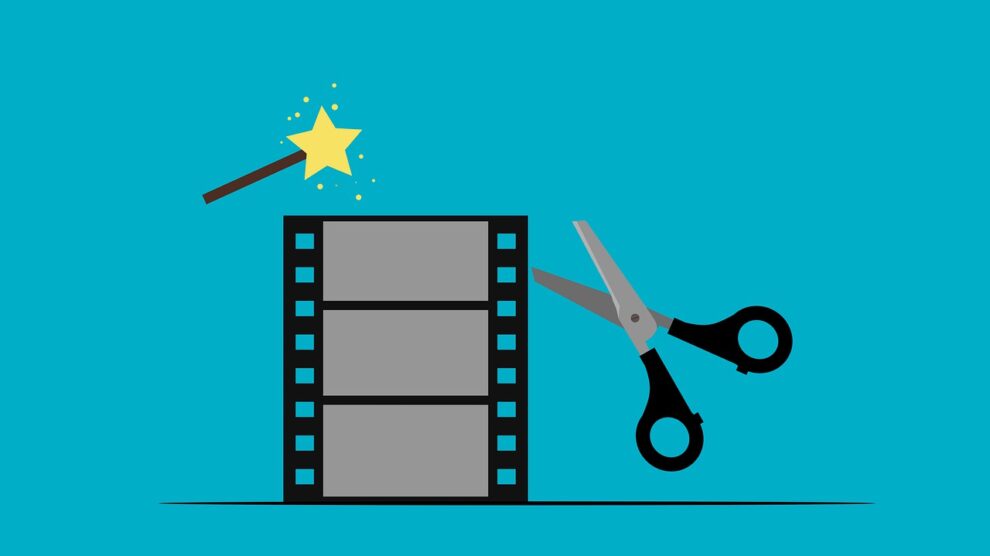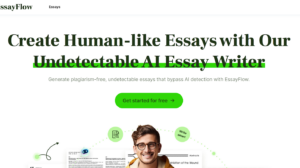Recording screen has been more and more popular in daily life. YouTubers record various tutorials, reviews, unboxing videos and upload on YouTube, teachers record courses and presentations, game-lovers record gameplays for sharing on Twitch. And since we spend more time working at home, recording skype meetings and video calls is getting popular, too.
There are many impressive free screen recording tools in the market, today, we’ll show you the top three screen recorders we tested for Windows and Mac in 2021.
VideoProc
Pros:
- Full screen or region recording, easy to use for beginners
- No limitations on recording length
- Support recording video in UHD/HD/SD quality
- Save recordings in popular formats like MP4, FLV, MOV, MKV, TS, etc.
- VideoProc Mac version also support free recording screen on iPhone/iPad.
- Support other practical features like downloading and convert video with 4K/1080p quality, edit and compress video, rip and backup DVDs.
- Support GPU hardware acceleration, even low-end computers can record and process video smoothly
Cons:
- Free version has a watermark
VideoProc is a new application I know recently. At first, I only want to use it to download and convert UHD/HD videos, and digitize some old DVD discs. But when I opened this software, it is a surprise to see that this software even support record screen in different modes and include some practical features.
Click the “Recorder” on VideoProc main interface, you’ll step into the screen recording interface. There are three recording modes for you to choose:
Record screen: click “REC”, VideoProc will auto record full screen on your Windows PC or Mac. If you wish to record only part of your screen, just click the “Crop” button to select the specific recording area.
Record webcam: This mode allows you to record a video with your webcam, such as recording a presentation, a greetings video, or a review, etc. You can record with both system sound and external microphone sound, and use the Chroma key/green screen feature to change a background.
Record Screen and Webcam: The so-called picture-in-picture mode, which means both yourself and your screen will be recorded at the same time. This is the most frequently recording mode used by YouTubers to record a review, tutorial, gameplay, etc. During recording, you can press “Ctrl + T” to draw arrows, annotations, outlines, notes, etc., to catch your audience.
Camtasia
Pros:
- Professional screen recording software for advanced users
- Built-in video editor
- Free music library and templates available
- Supports direct upload of your video to YouTube, Vimeo and other sites
- Mac version also support record iOS device
- Supports green screen to remove a background
- Captioning and Voice Narration
Cons:
- Not so friendly for average users
- The full version is expensive – $249.99 for a single license on one computer
- Camtasia 2020 is only compatible with Windows 10, does not support Windows 8/7
Camtasia has been existing for many years and it is one of my favorite screen recording tools. It is very professional recording software, hence, it is a little complicated for beginners to set up and get hands on. Moreover, considering its large setup file and various advanced features, it has a high requirement on your computer configuration. Otherwise, it may be very slow to operate or crashes unexpectedly.
Camtasia is powerful in recording screen, and it is embedded with a powerful video editor. After you finish recording, you can customize it with text, transitions and effects, trim and move sections to adjust the sequences of the video. You can also make full use of the templates to reduce editing time or add royalty-free music and sound effects from the library to enrich your recordings.
Free Cam
Pros:
- Full screen or region recording
- No watermark, no time limit and ads
- Support remove background noise, add fade-in or fade-out effects to audio
- Support directly upload the video to YouTube in WMV format
- Easy to use for beginners
Cons:
- Only support record video in 720p quality
- Only support output the video in WMV format
- Not support webcam and Picture-in-picture recording
- To download the free version, you have to enter an email at first
Free Cam is the best choice for those who only have basic recording needs, to be specific, record the whole screen or part of the screen in 720p quality and save in WMV format. If you want to record in 1080p quality and in MP4 format, record webcam and enjoy more editing features like add annotations and transitions, insert music and text, etc., you have to upgrade to the Pro version at $227 for a year, which is not a cheap price.
Summary
Above are the best three screen recorders we selected and tested for Windows and Mac. Each software has its pros and cons. Knowing your needs is the most important in selecting the perfect screen recorder for yourself. Do you find other screen recorders useful? Comment below, then we’ll have a test!