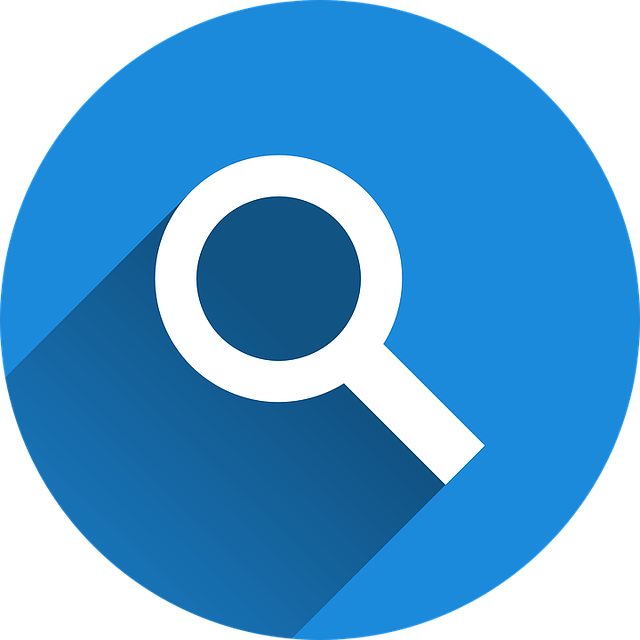Your website’s internal search tool is a powerful weapon that many marketers and business owners tend to overlook. For large ecommerce websites with hundreds of products, even small improvements to your on-site search feature can make all the difference, and those changes will be reflected in your conversion. Better on-site search features also improve the user experience, which can boost your SEO and help your website rank higher in search engine results pages.
According to one study from Econsultancy, consumers who use site searches tend to convert five to six times more than those that don’t. Furthermore, site searches account for 14% of all revenue. In order to capitalize on these site searches, you need to have a setup that encourages and leads potential buyers deeper down the sales funnel. With that in mind, here are seven tips for improving the internal site search:
Make the Search Bar Prominent
Far too often, websites hide their search bars in the right navigation panel, at the bottom of the page, or somewhere else where it doesn’t get the first-glance discovery it needs. By simply making it easier for users to find the search bar, you can improve your results dramatically. For instance, when Black Forest Decor moved their search bar from the top right corner of the page to a more prominent area in the center, they saw an 84% increase in revenue and 20% increase in conversions.
Eliminate “No Results Found”
If you have discontinued products, or if a user searches for a product that doesn’t exist, go the extra mile to refrain from displaying a “no results found” page. Instead, display related products, or show that the item is out of stock with details on when it will be available again. This encourages them to continue the browsing process.
Use Auto Complete
When a user begins to search for an item, autocomplete makes it easier to follow through with the search—especially if they’re having difficulty honing in on the right search term. For example, with a Magento search autocomplete function, the search process is sped up and generates more accurate results. It can help with tricky product names and also serves as a strong visual cue for helping users locate or discover what they’re looking for.
Utilize Mouseover Effects
Mouseover effects allow the user to view additional details about a product without having to open a new page. For example, you might use the mouseover effect to show what colors are available or what sizes or in stock. Alternatively, you can display a “quick view” of the product page with a mouseover.
Filtering & Sorting
Take a look at any great ecommerce website, and you’ll find a myriad of filtering and sorting capabilities. The key is balance: too many filtering options can be overwhelming, and will also be more time-consuming and costly to implement.
Focus on the buyer journey. And keep in mind that filtering and sorting capabilities aren’t just for ecommerce giants; small businesses and service-based companies can use these tools to help users sift through information as well. Popular sorting options include by price, color, and brand. Information-based sites can sort by topics/categories, dates, author, and more.
Understand Your Search Metrics
In order to gauge the effectiveness of your efforts, you need to have a thorough understanding of how your current customers are utilizing your search. How many of your website visitors are using your search tool, and at what stage of the process are they using it? What are the most common search phrases, and what’s the rate of conversion after a search is conducted? Taking a detailed look at these analytics will show you where you are, and will help you understand how your renovation efforts have improved.
Departmental Searches
Not all sites will need departmental search, but for those with large inventories, it can be a huge help. The ability to search a specific department helps eliminate plenty of clutter and unnecessary noise that may be distracting to the search process. By narrowing the search, you’re offering a more manageable set of results.