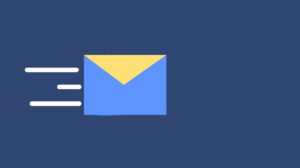Many people are deleting their Facebook accounts in the wake of the recent Cambridge Analytica scandal, in which the private data of 50 million Facebook users was collected and used to help the Trump and Brexit campaigns in 2016.
If you add third-party tracking, fake news, trolling, data theft and other potential risks associated with Facebook, deleting your account seems like the right thing to do.
Why Would Anybody Want to Leave Facebook?
Awareness. That’s where it all starts. The more you think, the more you realize how much the social network knows about your private life. Every pic you upload, comment you write, every click, share and like is tracked, recorded, and used pretty much for one purpose – to show you ads that match your interests best.
The Cambridge Analytica scandal is trending right now, but Facebook had a shady reputation before that. You may have heard that the company had been monitoring their users’ comments to detect their emotions and then combine that information with their interests, life events, age, and other information. There’s probably no need to explain that this information was sold to advertisers who got an exceptional chance to target their users when they felt the most vulnerable: depressed, sad, nervous, or distressed.
It looks like Facebook has no intentions of respecting your privacy, so many users choose to protect themselves by leaving the network. Others simply come to the point in their social media life when they feel tired from constant posting, liking, and chatting.
Whatever your reason is, there are two options for getting rid of your Facebook account: you can disable it temporarily or delete it for good. Both require just a few clicks, but before making any decision, you need to know the difference between the two. So take your time to investigate both options and choose what’s best for you at the moment.
How to Deactivate Your Facebook Account Temporarily
Deactivation is a good option if you wish to take a short break from the social network. It hides your profile, removes your name from Facebook search, but it doesn’t erase your account for good. All your friends, videos, pictures and the pages you follow will be waiting there for your return.
If you want to pause your Facebook activity, here’s what you should do:
- Sign in to your Facebook account on a mobile browser or computer.
- Tap or click the menu icon in the top right, and select Settings, or go there directly.
- Click or tap General, and choose Manage Account.
- Choose Deactivate Your Account and enter login details to confirm your request.
If you change your mind, you are welcome to come back to Facebook any time. Simply enter your login details, and you will find your profile exactly the same as you left it.
How to Delete Your Facebook Account Permanently
Now, this is a more serious decision because once your account is deleted, you won’t be able to reactivate it. Well, at least when it’s REALLY deleted. As you will experience, Facebook doesn’t want to let you go that easily, so quitting the network will take some time. The deletion procedure starts in 2 weeks after you send your request, and it can take up to 90 days for your account to be gone for good.
What you should know before deleting your Facebook account
Your Facebook wall for sure contains tons of lovely vacation pictures, and hilarious quotes that you may want to keep after your account is gone. So before you proceed with cutting ties with Facebook, find time to download a copy of your information. Facebook allows you to take it all or select only the types of data you want, such as pictures, videos, posts, etc. Select what data you wish to keep for yourself, and click/tap Create File. When the file is ready, you can download it to your device.
An important note: Before downloading your Facebook data, make sure your Virtual Private Network service is enabled. VPN encrypts all your online communications so you can be sure none of your sensitive data is exposed during the download. It is especially important if you use public WiFi networks that are usually poorly protected.
Now, if you are ready to leave Facebook, proceed with the following steps:
- Head to the Facebook Settings page and open Your Facebook Information.
- Select Delete Your Account and Information.
- Enter your password and a security code to confirm your decision.
- Now there are only 90 days until your Facebook account will be gone forever.
It’s worth knowing that even if Facebook removes all information you ever posted on your wall, it won’t erase your presence completely. For example, it won’t be able to remove pictures of you from your friend’s wall or your messages from their inbox. Therefore, if you want to leave as little trace as possible, you may want to ask your friends to remove any data associated with you.