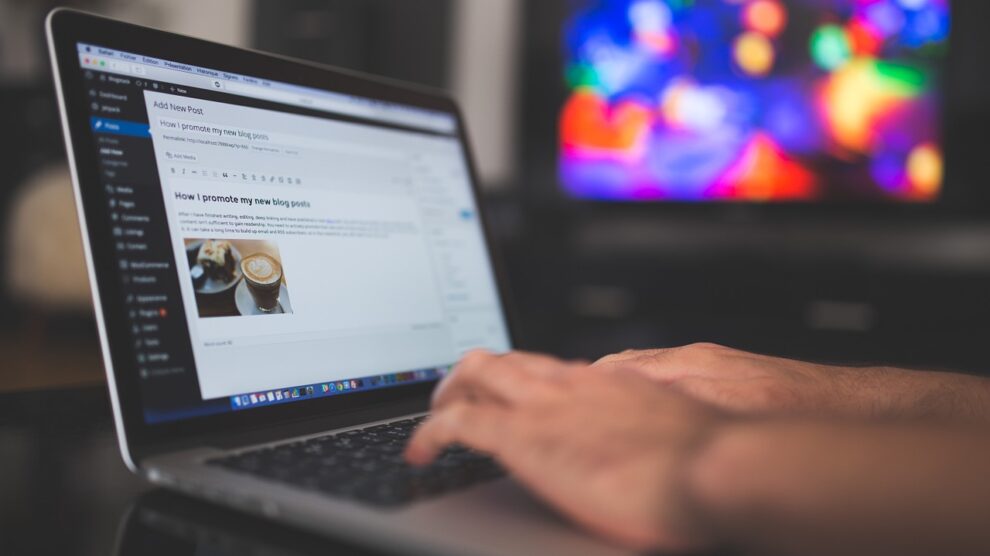I got off my duff and set up my domain name and blog hosting with DreamHost, which is one of the hosting services recommended by WordPress. I’ve since received a few emails from DreamHost advising on my next steps to get my monetized blog up and running. I’ve set aside a day so let’s get going!
Picking a Blog Host
The fact that I went with DreamHost is not a recommendation on which host you should choose as there was no particular reason why I went with DreamHost although they are one of the hosting companies recommended by WordPress.org for their 5-Minute Installation. Much appreciated, each step I needed to accomplish was sent to me in different emails by DreamHost. That provided a paint-by-number system for me to follow.
The first step was to set up my email accounts and change my FTP password. Selecting the Create New Email link and by following the instructions on the screen, it was very easy to set up email boxes and have the email from this account forwarded to an email account I regularly check. Next, I changed the FTP password by selecting Manage Users On the web panel > Edit.
WordPress.org User Admin
The next email from DreamHost gave info about setting up the WordPress.org user admin. Clicking on the link in the email I received took me to the 5-minute WordPress.org installation page.
As I am somewhat apprehensive about new processes, I opted to read and print the Readme documentation before I got started.
For new tasks, such as this, I set up a binder system with all related emails, instructions and passwords that I keep for as long as I feel is necessary – sometimes I never get rid of the documentation.
It’s a fine line between hoarding and erring on the side of caution! As I am not updating or migrating to a blog, I skipped that part of the readme documentation and moved onto the task at hand – my 5-minute install.
Logging Into WordPress.org
Within a couple of seconds, the WordPress.org log in screen for my blog appeared. Wow – that was quick! After logging in I was taken to the WordPress.org dashboard to get started on setting up my blog.
Walking Through the WordPress.Org Dashboard
While it is tempting to just get started, I recommend you select Learn more about getting started, which is located on the right-hand side of your dashboard. This walks you through your first steps using WordPress. Unless you are already familiar with WordPress.org blogs, I recommend you print and read through this tutorial.
Make sure you check out the Planning Session and the Information sections. The information contained in each will help you with your next steps which are: Customize Your Site and Add an About Page. While I have been procrastinating setting up this blog, I have in my spare time written a few blog posts (although actually, my time would have been better served writing my About page).
Having a strong About page, is akin to having good descriptions for your products. Customers love a back story. Presenting in a cohesive fashion information about yourself and the purpose of your blog is key to attracting and keeping visitors.
Customizing Your WordPress.org Blog
I recommend you select change your theme completely and browse through the available themes. WordPress.org allows you to look at a Live Preview of each. While you’re considering your theme, think about a strong tagline. A tagline is a short descriptive slogan or phrase about your blog. A good tagline is memorable, witty and somewhat descriptive of your blogging purpose.
Fine-Tuning Your WordPress.Org Blog
The next page in this series of articles about starting a WordPress.org blog gives tips and techniques for fine-tuning your blog such as adding pages to your header and registering it with search engines.
Adding Links to Your Header
Okay, this was a completely bone-headed mistake on my part, but I spent hours going through WordPress Codex to figure out how to add links to my header.
Your theme will come with two links already – Home and About.
To save wear and tear on your nerves, keep in mind that any page you create will automatically be added to your header as a link.
Then the only problem is when you have too many pages. You don’t want your header to look like a link mess. Reading through Codex indicated that there is a way to go into the header.php file for your blog and modify the code.
A little too much work for me. A better practice is to create subpages. When you create a new page, on the right-hand side of the screen, you’ll see a box called Page Attributes.
From the drop-down menu, select the parent article and select the order in which you want your new page to list under the parent link on your blog header. This couldn’t be easier to do and update.
Modifying WordPress.Org Code
Before you try to modify any code, copy and paste the existing code into a word doc so you can copy and paste it back if you hopelessly screw up your blog during the modification process.
Fixing Blog Entries
Previously, I mentioned that you need to use a text editor rather than a word processing program like Word for your blog because of formatting issues.
Well, I emailed myself some blog material that I had written in Notepad from one computer to another which got screwed up during the email process.
If you have a rudimentary knowledge of html, this is easy to fix. Just click Text at the top of the blog text box, delete all the stuff in < > and go back to the Visual view. Using your WordPress blog tools, change what needs to be changed. Use standard html < /p > < p >in the Text view to re-insert your paragraphs if need be.
Register Your Blog With Google
Google will eventually index your blog. To kick-start this process, register your blog with Google by going to Google’s blog search page. If you don’t already have a Google account you’ll have to set one up. It’s quick and easy.
Enter your art blog’s address in the text box and hit Submit Blog. I did this on a Saturday and checked back on Monday – I was indexed.
Register Your Blog With Bing
Pretty much the same process to submit your site to Bing. Doing so brings you to a page asking if you want to sign up for Bing Webmaster Tools.
I haven’t had the time to work through the instructions which include a verification process (that is – proof that you own your blog). When I do, I’ll post more information.