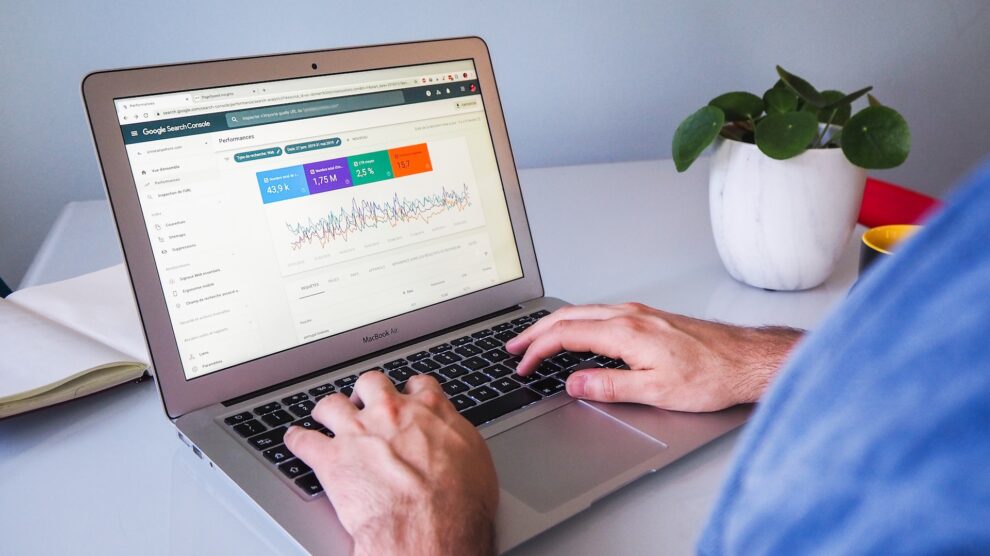A thoroughly functioning laptop is required to sail through a long day of work smoothly. You might often find your device lagging unnecessarily, making it harder for you to finish your job. That can be due to various reasons, and one of the primary reasons is that your laptop needs some cleaning.
Just like your house needs to be cleaned regularly, all your devices like laptops, phones, and tablets need to be cleaned internally at a regular interval too. This way, all the devices remain in a better-working condition.
Laptop insurancecan assure the long term performance of the device that covers you over all kinds of damages. Everybody wants a laptop that works as fast and as smoothly as possible. The purpose is to get the job done well and quickly. A clean and healthy notebook can perform all its functions well without any delay.
There is not one but many ways to enhance the speed of a laptop. Remember, a house is only clean when all its rooms are clean, and it is the same for a laptop. Let’s check out some quick tips around storage and cache settings to allow your laptop to execute operations effectively.
Quick Tips to Make Your Laptop Faster
Remove Junk Software
Microsoft is known to install free versions of some virus cleaning and performance-enhancing software. They might seem helpful, but they are often not that useful. Many people are unaware that these programs slow down a computer and reduce Windows 10 performance.
Many applications that a user downloads also contain fatware which take up space and reduces performance. Bloatware and useless software need to be uninstalled to improve performance and speed. Some steps for removing junk programs are:
- Search ‘install and remove programs’ on the Start bar
- View and analyze the list of applications
- Select the programs and files that you do not see as useful
- Delete the selected files
Disable Startup Software
Some applications on your laptop start instantly as you launch windows. These applications reduce device performance while launching windows. Startup applications use a lot of memory and processing power and contribute to slow laptop performance.
Startup programs can be disabled to improve laptop performance. The steps for disabling them are:
- Press Ctrl+Alt+Del
- Click on the Task Manager
- Click on the ‘Startup’ Tab
- A list of default startup programs will appear on the screen, and if you feel you do not need them, you can disable them.
Get an SSD (solid-state drive)
Your laptop might be slow because it requires cleaning, but not all the time. Installing a SSD for Windows 10 on your device is one of the most effective ways to make it work faster. A SSD loads data a lot faster than an HDD (hard disk drive).
Having an SSD on your laptop will enhance its performance by loading all applications faster. If all the tips to clean and customize your laptop for better performance do not work, your only other option is to install an SSD to improve overall performance.
Adjust the Power Management Settings
Some windows 10 configurations use energy saver mode because it uses less power. Energy saver mode, however, also makes your laptop work slower than usual. You can adjust and tweak the power management settings and turn energy saver mode off to make your laptop faster.
Some tips for adjusting power management settings are:
- Find Control Panel
- Click on ‘System and Security’
- Click on ‘Power Management’
- Select ‘High Performance’
Conclusion
Having Windows 10 helps optimize your computer or laptop for getting the best performance. Other than that, the above tips and tricks are enough to enhance your device’s performance and make it work faster.