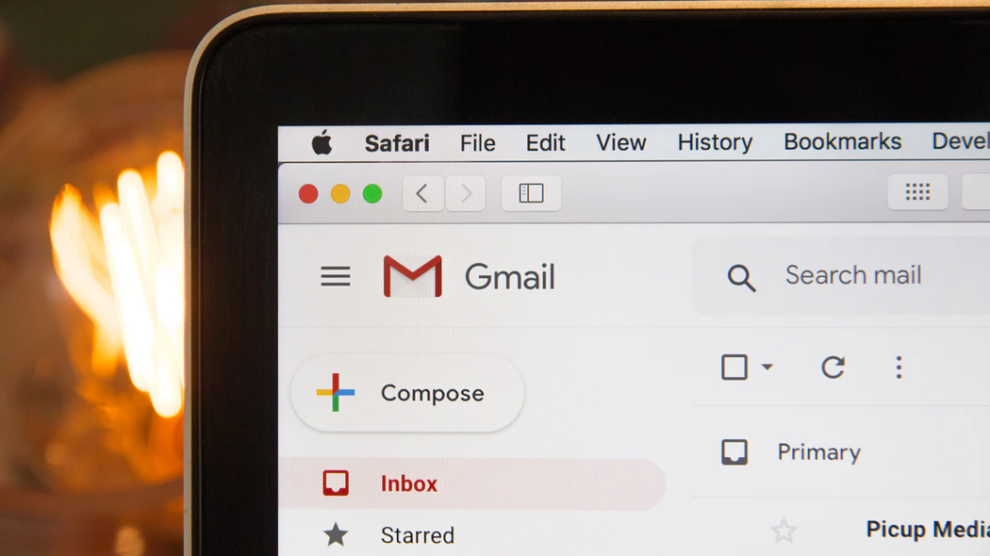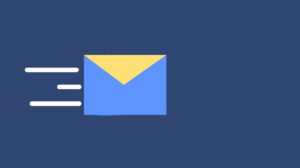You’re probably one of the 1.5 billion or so people who use Gmail, but many of us simply jump in and out of our inboxes without exploring some of the other features and capabilities which are designed to keep us secure and preserve our privacy. Google Mail includes a lot of tools and protections hidden beneath the hood that keep us safer from scammers while advertising and keeping our emails private and secret. I have listed a few of our favorites that you can use as guidelines for a more safe and secure Gmail account. But before you move further you might want to get a Gmail app ready on your desktop for easy access.
Identify and Block Suspicious Emails
If someone is clogging your inbox but Gmail’s Report spam feature isn’t catching it, you can easily block individual senders. With an email open, click the three dots in the upper right corner, then select Block. Any future messages you receive from this sender are automatically routed to the Spam folder, where you will not be able to see them.
However, don’t dismiss the spam-reporting feature just because it doesn’t appear to be working. It is not intended to prevent emails from the same sender from reaching you though it may but it does help train Gmail’s spam filters based on the email’s content and characteristics. According to Google, a certain number of flagged emails are analyzed in order to improve cybersecurity. Create a filter for more precise control. Choose Filter messages like this instead of Block or Report spam from the options. You can then configure a sequence of actions that will be applied to any incoming messages from this sender or that match the filter words, such as marking the email as read, designating it as irrelevant, moving it to the Spam folder, or totally deleting it.
Increase the Time it takes to undo a Sent Message
Here’s a strategy to help you save yourself. If you’re quick enough, Gmail’s Undo Send feature allows you to recall a sent email before it reaches its recipients. It works by delaying the email’s sending for a few seconds, allowing you to click Undo if you discover a typo or the wrong contact in the To field. The Undo Send window is set to 10 seconds by default, but you can expand it to 20, even 30, to give yourself more time to consider “Did I really mean to say that?” Simply click the cog icon in the top right corner of the main Gmail interface, then Settings, to access the General tab and the Undo Send drop-down menu. You never know when those extra seconds will be useful.
Make Use of the Confidential Mode
This is a more secure method of email delivery wherein recipients can’t copy, forward, print, or download the message. This is a new security feature that you can set to expire after a specified period of time and even secure with a passcode in case the mailbox you’re sending it to has been hacked. By clicking on the small padlock symbol at the bottom of the compose window, you can switch to Confidential mode. It’s especially worthwhile to turn on for messages containing private or sensitive information, or for any other situation when you want to be completely certain that no one else will be able to view what’s inside a message. The recipients of a confidential email will then be able to see the expiration date that you’ve included, but they won’t have all of the typical forwarding and printing choices available to them. A confidential email can only be kept for five years so this isn’t the best option for messages you wish to save forever.
These self-destructing, super-secure texts, however, come with a few red flags. Recipients of these emails don’t have access to the official Gmail apps which means they’ll have to see the messages on the web. Also, keep in mind that there’s nothing stopping your contacts from screenshotting confidential conversations and then passing them on, thus the mode should only be utilized with people you trust.
Remove Cached Data from Offline
Gmail even works offline, it’s excellent when you have a patchy internet link, but maybe not as good for your personal confidentiality. If you have physical access to your computer and don’t have an Internet connection, you can get a lot of information from a local Gmail cache if you know what you’re looking for. If you are on a family, colleague’s, or your local library’s computer, be sure that this information is removed once you log out. Choose on the main inbox button (upper right), then click Settings and Offline. Check the Remove offline data box next to the security heading from my computer and make sure that you sign off when you are finished.
Hide External Pictures
Embedded images remain a concern for e-mail privacy and security, as they might reveal your browsers, computer and even how you use them – not the information you want to provide to everyone with an e-mail address. Email tracking is a widespread problem. Email senders can employ tracking pixels, which are little image embeds, to see if you’ve opened their messages, when you opened them, and what kind of device you used to open them. They can even determine whether you’ve forwarded an email to someone else. All of this information is extremely valuable to marketers, but it may not be the type of tracking you like.
I hope you found this post useful in protecting your Gmail account and feel more secure in this remote work era. I also want to urge you to take care and observe the safety guidelines when using the internet, because if an attacker gains access to your computer or surfing session, he can gain access to your emails as well.