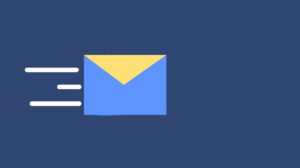It’s always frustrating when you notice that your Mac is running very slowly, especially if you have a lot of work to do and can’t miss a deadline. That can happen due to a number of reasons, but luckily, there are a few steps you can take to make your machine run faster and boost its performance.
First of all, you should keep in mind that you need to have about 10% of your Mac’s total storage space free to keep it running efficiently, so you should be ready to free up the necessary space. You should also make sure that MacOS and all your apps are up to date. But there are also other changes you can make to speed up your Mac’s performance.
Use Activity Monitor to Detect Memory-Hogging Processes
It’s one of the simple things you can do. You should go to the Utilities folder and then start Activity Monitor that shows all the processes going on with your Mac. Activity Monitor breaks down the usage of different resources, including Memory, CPU, Energy, Network, and Disk.
You should pay special attention to the CPU section and switch between other tabs to identify if a certain application or activity is making a large demand on your Mac’s resources. Such apps will be on the top of the list, and if you don’t need them running, you should definitely close them.
Disable Login Items
Does your Mac need a lot of time to boot up and get going? It may be because many apps are loading together with your system, so it’s time to disable them. This way, you’ll be able to speed up the boot process, potentially free up some system resources, and speed up the entire system. Here is what you can do:
- Open the Apple menu and click on System Preferences.
- Choose Users & Groups.
- Then click on Login Items to see what apps are launched when your Mac starts.
- If you notice anything that you don’t need upon startup, you should select it and then press the minus icon at the bottom of the window.
Remove Junk
Your Mac creates lots of junk files, such as cache and logs. Of course, they start small, but over time, they accumulate and may occupy gigabytes of your precious space, slowing your Mac down. That’s why it’s critical to clear them from time to time. The easiest way to get rid of junk files is using a useful utility like cleanmymac that can get the job done in no time.
Uninstall Unused Apps
Deleting apps that you haven’t used for weeks is an easy way to regain space, especially, if your drive is nearly full. Open Finder and choose Applications from the drop-down menu. You can sort all the apps by Date Last Opened and remove those that you don’t use. You can just drag them into your Trash bin and empty it.
Reduce or Turn Off Visual Effects
They look great but may impact the performance of older MacBooks, so it may be better to switch them off. Open the Apple menu and choose System Preferences. Then open Dock & Menu Bar. Now, untick such following boxes as Automatically hide and show the dock and Animate opening applications. You can also choose the Scale effect option instead of Genie effect in Minimize window using.