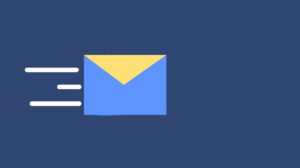There are numerous reasons your iPhone won’t charge. Things like frayed charging cables, finicky charging ports, software issues, or faulty batteries are all possible reasons why your iPhone won’t charge. Before you bring your iPhone to a local phone repair shop such as iPhone repair Burnaby, phone repair Surrey, phone repair Calgary, or iPhone repair Surrey, there are a few tips you can use to try to charge your iPhone. Check out these tips!
1. Test the charging cable
Test your USB adapter and charging cable’s performance even if there aren’t visible signs of damage.
Switch out your existing charging cable for another compatible charging cable, and plug your phone in. If your phone charges when you switch the charging cable, there are problems with the charging cable.
Because we constantly use our phone cables– wrapping them up and plugging them in at weird angles– it’s very common for them to malfunction. If you realize that the charging issue is due to the charging cable, you can easily remedy this problem by buying a new charging cable.
2. Try various wall outlets
Sometimes the most apparent solutions are overlooked. If your current charging cable works properly but your phone still doesn’t charge, charge your phone in a wall outlet in a different room. Occasionally, a breaker may switch without your noticing, or a light switch may control an outlet. Testing an alternate wall outlet ensures the power source isn’t causing your phone’s charging issues.
3. Leave your iPhone plugged into the charger for up to one hour
Next, try leaving your iPhone on the charger for approximately one hour. If your device is completely dead, it can take a while to regain enough power to turn on completely; however, after several minutes, you should see a dead battery icon illuminated on the screen. If you see this dead battery icon, leave the device charging until it has enough power to turn on.
4. Check the iPhone charging port for dirt, lint, and debris
Once you’ve determined that the charging cable and power source are working correctly, check your phone’s charging port for signs of dirt, lint, and debris. If you see that dust or gunk is blocking the charging port, you can dislodge the debris by using compressed air or you can block into the charging port.
Do not use a toothpick, toothbrush, or sharp object in an attempt to remove debris! Lodging sarp objects into the iPhone’s charging port may create more damage.
5. Restart your iPhone
Finally, if the iPhone won’t charge after leaving it plugged in for an hour, try force restarting your device.
To force restart the iPhone 8 and later models of iPhone, quickly press and release the upward volume button. Next, do the same with the downward volume button. And finally, press and hold the side button until you see Apple’s logo.
To force restart the iPhone 7 and iPhone 7 Plus, hold the side button and the downward volume button simultaneously until you see Apple’s logo.
To force restart the iPhone 6 and earlier generations of iPhone, hold down the home button and the side button until you see Apple’s logo.