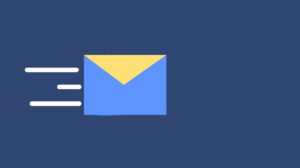If you’re like many Google Pixel users, you probably rely on internet access daily to complete simple tasks, like checking personal email or checking a delivery status. With mobile data charges on the rise around the globe, more and more users prefer to stay connected via Wi-Fi. After all, there’s nothing quite as frustrating as hitting your data limit and paying an overage fee. So, what happens when your Google Pixel phone won’t connect to Wi-Fi? Although there are numerous ways to remedy this problem, we’ve outlined some helpful troubleshooting steps you can use before visiting your local phone repair Burnaby, phone repair Calgary, phone repair Surrey, or Google Pixel phone repair Burnaby to repair your Google Pixel phone Wi-Fi connectivity issues.
1. Double Check Your Wi-Fi Settings
To start, make sure your Wi-Fi connection is still on and active. From your home screen, head over to your Quick Settings panel and pull down on your phone’s notifications area. Look for the Wi-Fi icon and click to turn it off. Wait a few seconds and click it again to enable it. Your Google Pixel phone will begin scanning for an open network connection and should start reconnecting momentarily.
While you’re there, make sure your Airplane Mode is disabled. If turned on, Airplane Mode blocks your device from connecting to all nearby networks and Bluetooth.
2. Forget Your Network
Google Pixel Wi-Fi issues often signal a problem with your home Wi-Fi network rather than your Google Pixel smartphone. From your settings menu, open up your Wi-Fi network settings and scan through the available network names until you find yours. Press down and click, ‘Forget Network.’ Once it’s disabled for a couple of minutes, try reconnecting. You’ll be prompted to enter your Wi-Fi password for authentication purposes.
3. Reset Your Modem or Wi-Fi Router
If you’re still left with no connection after trying the previous step, you may need to check your modem or wireless router. You’ll know for sure if this is the problem if other devices are having connection problems. Because each brand is a little different, you’ll have to read the box instructions or contact your local internet service provider for resetting steps if you’re unsure.
4. Try Updating your OS
All Google Pixel phones run on Android. Manufacturers will often roll out a new update to fix bug issues, so it’s pertinent to routinely check and stay on top of new software updates to keep your device and Wi-Fi running smoothly. To look for a new update, navigate to your settings menu, click on the ‘About Device’ section, and click on ‘Check for Updates.’ Depending on the type of smartphone and model you have, these steps may slightly vary.
5. Check Your Third-Party Apps
In many scenarios, third-party apps have been known to cause Wi-Fi connectivity issues for Google Pixel users. To see if this is the case, start by updating any Android apps you’ve recently installed. If this doesn’t do the trick, try checking your Wi-Fi connection in Safe Mode. To enter Safe Mode, press firmly down on the power button until prompted to reboot into Safe Mode. Click the OK button. Once your smartphone displays ‘Safe Mode’ somewhere on the screen, try reconnecting to Wi-Fi. If you get a Wi-Fi signal, then it’s highly probable that a third-party app is causing the interference. You may need to delete the app off your phone and try re-installing at a later time if there are no new updates available.