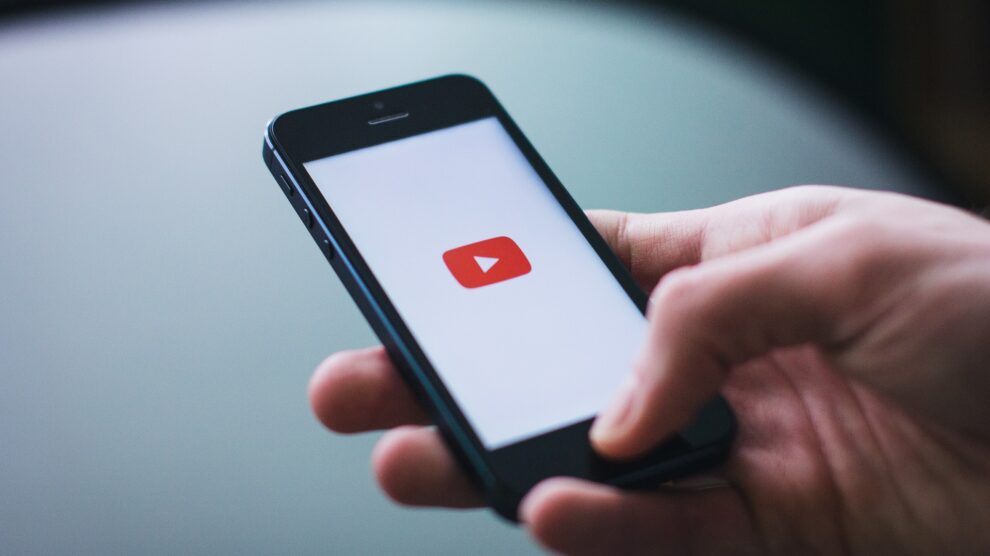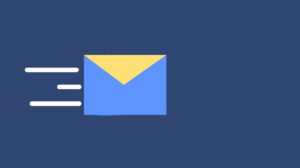There’s nothing as frustrating as trying to make or answer a phone call and not being able to hear the person on the other end. If you’re experiencing sound quality issues on your phone, it may be nothing more than a minor glitch that can be fixed rather quickly. However, in rare instances, it may indicate a more serious problem or underlying phone damage. Fortunately, there are some troubleshooting techniques you can try at home. Before you visit a phone repair shop such as phone repair Burnaby, phone repair Surrey, phone repair Calgary, or iPhone repair Calgary, try these tips to repair your phone’s sound issues.
1. Test Audio Volume Levels
Before you do anything else, check to make sure your speakers are working correctly. If you’re an iPhone user, click on Settings > Sounds & Haptics. Below Ringers and Alerts, increase the volume by dragging the slider to the right. If you hear any noise, your speakers work. If not, your phone may require hardware repair services.
If you’re an Android user, use the volume button on the side to increase audio levels. You can also use the volume sliders that appear on-screen after holding down the volume button. To expand, click on the down button located beside the slider. Swipe to the far right to maximize your sound level.
2. Disable Do Not Disturb Mode
If Do Not Disturb mode on your device is turned on, all incoming calls and notifications will be silenced. If your settings accidentally end up in this mode, you’ll most likely miss notifications and incoming calls.
To disable Do Not Disturb on an iPhone, open up your Settings, click on Do Not Disturb, then hit the toggle switch to the Off position. On an Android phone, open Settings, select sound, click Do Not Disturb, and select Automatic Rules. You’ll want to ensure all of your Automatic Rules are deselected and turned off.
3. Turn Off Bluetooth
When your phone pairs to a bluetooth device, your phone sends a sound signal to the device rather than your phone speaker. To test if that’s the culprit of your sound problems, turn off bluetooth functionality and see if audio plays on your phone. On an iPhone, go to Settings > Bluetooth. If the button is green, click the toggle switch to the Off position. On an Android, pull up Settings, and click on Connected Devices. Then, select Bluetooth and set the toggle switch to Off.
4. Test Sound on a Headset
Next, try testing your smartphone sound through a headset. If your device doesn’t have an audio jack, enable bluetooth, and grab a bluetooth speaker or headset. Or, if you have a newer iPhone model, plug your headphones into the lightning port. If this works, it could indicate a problem with your phone’s hardware.