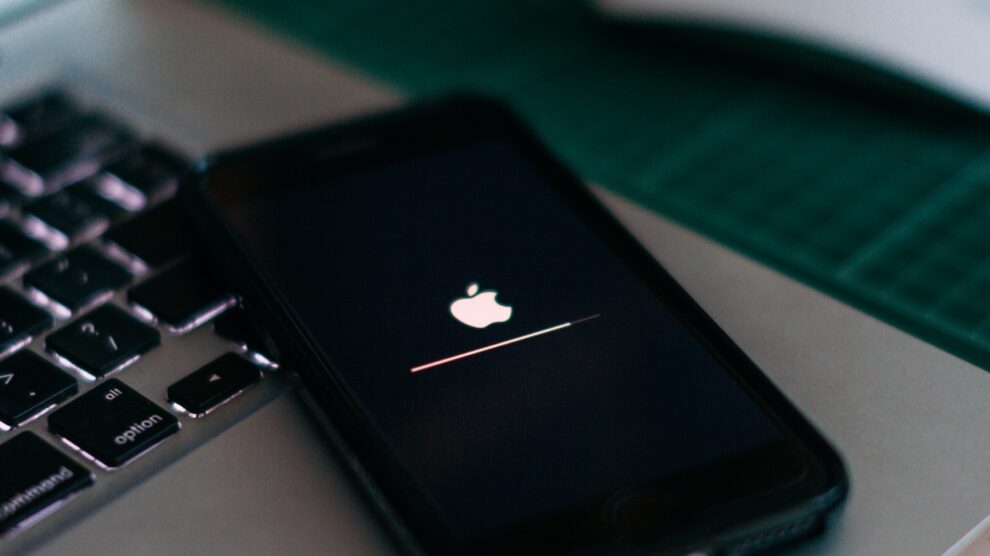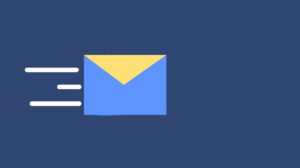If you’re an avid iPhone user, your device has likely needed at least one update since its purchase date. For nearly the past decade, Apple’s been releasing, on average, anywhere from 10 to 15 updates in a given year. Although each update is different, they’re all necessary to keep your iPhone running in prime condition, free from bugs, malware issues, and security flaws. Recent updates have released major design features and more customization. The last you need is a phone failing to start or finishing the update process. If you find yourself in this situation, however, you can use the following tips before visiting your local phone repair shop such as phone repair Burnaby, iPhone repair Surrey, iPhone repair Calgary, or mail in phone repair.
Check out these tips:
Make Sure Your iPhone is Charged
First and foremost, take a look at your battery and ensure you have enough of a charge. iPhones can’t process a new update unless they’re operating on 50 percent of battery power or more. Although this may seem redundant, there’s sound logic to back it up. Apple developers designed this feature to prevent your smartphone from shutting down midway through the download process.
Check if Your iPhone Supports Newer Updates
If you’re using an iPhone 6s or older, chances are, you won’t be able to download new iOS updates. Unfortunately, Apple’s older iPhone models aren’t equipped to run the latest software, so you may need to upgrade your iPhone to access the latest version of iOS. If you’re unsure if your phone’s compatible, head over to Apple’s website and read over their list of supported iPhone models.
See if Apple’s Servers are Working Properly
More often than not, iPhone owners rush to upgrade their phones when they hear a new iOS update is available. Unfortunately, Apple’s server can only handle so many updates at once and may run slower than usual if overloaded with too many installations. If you suspect this could be the problem, try checking Apple’s website and see if their server is temporarily down. If this is the case, wait a day or two before you try again.
Ensure You Have Enough Free Storage Space
Plenty of storage is needed to run an iOS update (750 to 800 MB to be exact). Otherwise, a message may pop up, alerting you of this issue. To check how much free space is remaining, open Settings and click on General. Then, scroll down until you see ‘iPhone Storage. Once you click there, you’ll be able to see how much storage space is available. If you’re below the required amount, try deleting unnecessary apps or media files to free up enough space.
Check Your Wi-Fi Connection
Just like with a Mac, iPad, or any other Apple device, a strong internet connection is needed to download a new update. If your Wi-Fi network connection seems spotty or lower than expected, we suggest first trying to reset your wireless connection. To do this, navigate to your iPhone’s Settings from the Home Screen and click on ‘Wi-Fi.’ From there, toggle the switch from on to off, and wait a few moments before turning it back on.