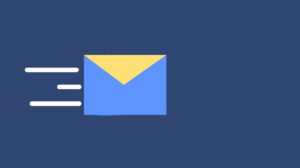iPhone not turning on is one of the most common issues with an iPhone. Even when you press the power button on the iPhone and nothing occurs and the screen remains black. There may be multiple reasons why your iPhone doesn’t turn on.
The software is corrupted or crashed
If there’s a problem with your iPhone software, you have to reset the software with a forced restart. If a forced restart fails, then the software needs to be completely restored back to default factory settings.
The battery needs to be recharged
If you can see anything on your screen, there is some battery power. Even a blank screen does not mean the iPhone is off or the battery has no charge. It may just mean that the software crashed.
There is a hardware problem
If your hardware is in trouble and it is causing your iPhone not to recharge, you will need to go through a series of checks and then take the steps necessary to get your iPhone to work again.
Before going to a phone repair store such as iPhone repair Burnaby, phone repair Calgary, or phone repair Surrey, or mail in phone repair, you can use the following tips to repair the issue yourself.
1. Force a Restart
If you have a black screen and your iPhone will not turn on in its normal way, you can try a forced restart.
Here are the points to do a forced restart depending on your iPhone model:
- Find the Volume Up Button, press and then immediately release it.
- Find the Volume Down Button, press and then immediately release it.
- Press and hold down the Side Button until the Apple logo appears on the screen.
- If, after following these steps to force a restart, your iPhone is still not working, the next thing to do is to check the battery power available and to see if your iPhone is recharging properly.
2. Check for battery issues
If your iPhone still won’t turn on after trying a forced restart, there may be issues with the battery. If the battery is totally dead, you may not see anything on the screen.
To check if there are issues with your battery, use these tips:
- Recharge your iPhone’s battery
- Check if cable properly connected to a power source
- Insert cleaning the charging port on an iPhone
- Use a high-quality connection cable
- Check your USB jack
3. Repair hardware
Here are some hardware problems by which your iPhone may not turn on
- Display not working
A common hardware problem is if your display is not working properly. You can check for this problem by plugging your iPhone into a computer and then going to iTunes to see if the computer can then recognize your iPhone through the iTunes interface. Using this method, the computer’s display will substitute for the iPhone’s display.
- Damage from liquids
Your iPhone can be seriously damaged by coming into contact with water or liquids that contain water. Due to this problem Apple has created a visible liquid contact indicator (LCI) that can be viewed by anyone to see if the iPhone has been in contact with water or a liquid that contains water.
The LCI display is normally white or silver. When an iPhone comes into contact with water or a liquid, such as coffee which contains water, the display turns bright red. If your LCI is red, you have a water damage issue.
4. Reset to Factory Default Settings
If you tried all the things to turn on your iPhone and your iPhone still doesn’t start, you can reset your iPhone to factory default settings. Before you do that, make sure you backup your iPhone first.