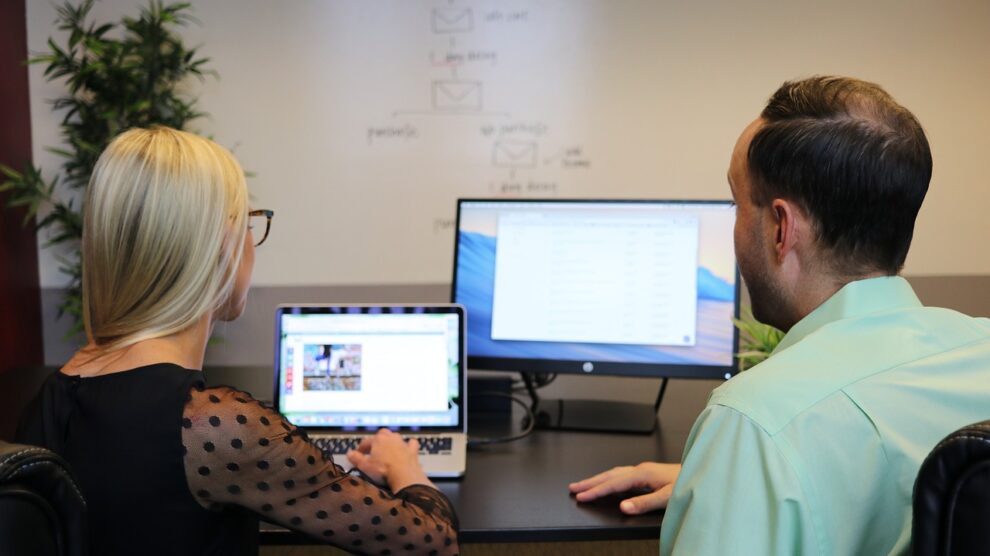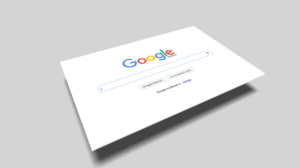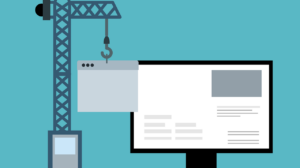The time we spend interacting with the web has exploded in recent years. Responsive web design has had to adapt to meet this demand, and one way it has done so is through the use of User Experience (UX) and User Interface (UI) design principles. There are many factors to consider when deciding how to design your website, and the site’s navigation may be one of the most important elements of the overall design.
If your website lacks navigability or user interaction, your users won’t have the opportunity to interact with your site as you would like them to. A lack of navigability means that there’s no way for users to browse through the content on your website and find what they are looking for. On the other hand, user interaction refers to how your users can interact with and navigate your website. If these two things are not present in your website design, then it is useless, no matter how well-designed it may be.
Let’s look at a few things you can incorporate into your custom website design to make the experience more enjoyable.
The Hamburger Menu
When it comes to responsive web design, navigation is key. One of the most popular ways of navigating through pages is with a hamburger menu, a small graphical button consisting of three horizontal lines in the shape of a burger. A drop-down menu appears by clicking on this icon that gives users quick access to all the different sections within your website. So what are some benefits of implementing this feature?
Hamburger menus are accessible for custom web design services and developers to implement because they have only one layer. They also provide an ergonomic benefit for touchscreen interfaces by eliminating the need for scrolling, reducing digital eye strain from prolonged engagement with digital screens, and distributing content more evenly across the page.
The Breadcrumbs
This is usually known as a secondary navigation aid. It helps visitors comprehend the relations between a higher-level page and their location on the page.
The homepage is typically displayed first. This indicates that it is the entry point for browsing, searching, or navigating through content items such as categories or tags. It may also be used as an anchor for other pages to provide navigation back to it should a user wish to return there later.
The Parent Page is listed next. Parents are typically used to navigating between content categories (i.e., from Food & Drinks -> Beverages -> Coffee). They are also used when linking to multiple children pages, where the parent page will have more detail about all of them (i.e., Products -> T-Shirts -> Women’s T-Shirts).
This can continue with subpages beneath each level for sites with many levels of hierarchy. A child’s path would start at its parent category page (Products -> T-Shirts) and drill down from there using its siblings until reaching its child page (Women’s T-Shirts). Subpages could also exist in any place on the tree.
This is not necessarily hierarchical because of how these pages are laid out on your site; they’re just direct paths to specific content. You want to ensure you provide enough navigational cues, so people know how to get around easily, especially if they have never been there.
The Search Function
If you want your custom website design to be interactive, the search function must be easy for people to use. The more they have to click around or type in words, the less likely they will find what they want.
It’s a good idea to ask professional website design services to integrate a search bar at the top of every page so visitors can easily find what they’re looking for without having to scroll through your content.
You should also ensure that when someone searches, you show them related content on other pages so that it doesn’t seem like the user found nothing. Users will quickly get frustrated if they search but don’t find anything.
The Call-To-Action Button
An important element of web design is the call-to-action button. It tells the user what they need to do next. The more buttons you have, the more cluttered your page becomes. When designing a button, make sure it stands out against the rest of your page by making it larger and having a different color scheme than other elements. This will help users know that this is where they are supposed to click for the next step in their process.
Most importantly, keep your navigation menu simple. People should be able to find everything on one page without feeling lost or like there’s too much going on.
An example of poor navigation design would be requiring people to scroll down through 20 pages just to find what they are looking for. If someone takes the time to scroll down, chances are they’ve already given up on finding what they were looking for and might not return soon.
The Contact Form
Another way of improving navigation is through a contact form. A contact form allows website visitors to contact you directly without leaving your website. Contact forms are also a great way of improving user interaction by providing visitors with an easy way of contacting you.
If the visitor has any questions or needs clarification on anything they see on the site, this is the best place to get in touch. By using a contact form rather than e-mail addresses or phone numbers, you can eliminate the potential for spam messages from bots and spammers.
Principles for Improved Navigation
1. Follow Established Standards
Avoid trying to reinvent the whole website. Adding too many details might overwhelm the visitor, and it won’t take them long to abandon the website. If you want to get creative while working with custom website design services, try to stay on the minimalist side so that the visitors can easily find menus and understand the purpose of your website design.
2. Use Responsive, Expandable Menus
59% of all website browsing happens through mobile phones, so having a mobile-friendly responsive menu is a must for every website. Instead of cluttered menus with too many categories, ensure that the web design services you’re working with implement expandable menus.
3. Use White Color and Spaces to Separate Navigation From Other Elements on the Webpage
It should be clear to your visitor where the navigation starts and ends. A good way to do that is to use white color and spaces to separate the navigation menu from the content on the webpage. It doesn’t matter how creatively you have integrated the menus in your website if the visitor can’t find the navigation button to browse through your website.
4. Use the User’s Language
Instead of creating content on your webpage with fancy words or using custom web designer language, try incorporating words that a user will look for on your website. Try to keep the user search intent in mind when you’re creating categories and sub-categories.