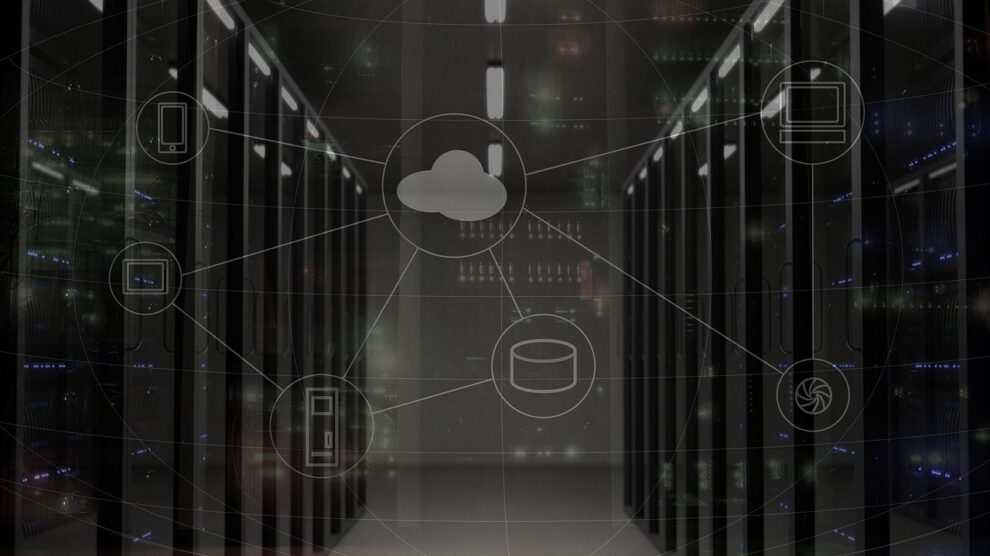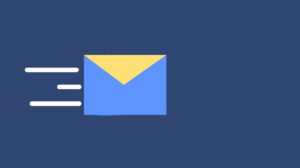If you’re running your project on an offshore host provided by VSYS, you may need to update the composer.json file to manage dependencies, libraries, and packages efficiently. Composer is a powerful tool for managing PHP dependencies, and it is crucial for the maintenance of your application that you keep your composer.json file up to date. In this tutorial, we will demonstrate how to change the composer.json file, which is essential for maintaining the reliability and safety of your project.
Ensure that you have SSH access to your offshore server before beginning this process. VSYS will provide you this access. This guide will presume that you have a fundamental comprehension of Composer and that you already have a PHP project up and running before continuing.
Step 1: Connect to Your Offshore Host
Start by connecting to your offshore host provided by VSYS using SSH. Open a terminal on your local machine and use the following command, replacing your_server_ip with the IP address provided by your offshore host:
ssh username@your_server_ip
There will be a box for you to fill in with your password. Once you’ve successfully logged in, you’re ready to proceed.
Step 2: Navigate to Your Project Directory
Next, navigate to the root directory of your PHP project where the composer.json file is located. Use the cd command to change directories:
cd /path/to/your/project
Replace /path/to/your/project with the actual path to your project’s directory.
Step 3: Check the Current Composer Version
Checking the current version of Composer is a recommended method for ensuring that the version of the package management that you are utilizing is the most recent available. Start the process with the following command:
composer –version
If you have an outdated version, you can update Composer by running:
composer self-update
Step 4: Update the composer.json File
To update the composer.json file, you have a few options:
A. Manually Edit composer.json
You have the option of utilizing a text editor of your choosing, such as nano or vim, in order to manually change the composer.json file. Launch the editor and open the file here:
nano composer.json
Make the necessary changes to the file. For example, you can:
- Update the PHP version required by your project.
- Add, remove, or update dependencies.
- Specify specific versions or constraints for your packages.
Save the changes and exit the text editor.
B. Use composer require
You can use the composer require command to add a new package or update an existing one if you wish to do either of those things. To add a new package with the name example/package, for instance, you would use:
composer require example/package
Composer will automatically update your composer.json file and install the new package.
C. Use composer update
To update all the packages in your project to their latest versions based on the version constraints defined in your composer.json file, use the composer update command:
composer update
Composer will analyze your composer.json file, check for newer versions of your dependencies, and update them if available.
Step 5: Run composer install
After making modifications to the composer.json file, it is necessary to execute the composer install command in order to incorporate those changes into your project. The packages will be installed or updated based on the information contained in your newly revised composer.json file by executing this command.
composer install
Step 6: Verify the Changes
Review the output of the composer install command once it has been executed to check that the changes were successfully implemented. Check for any error messages or cautions that may have been displayed. Your project should be using the upgraded packages at this point if all goes according to plan.
Step 7: Commit Changes (Optional)
Committing the changes that you’ve made to the composer.json and composer.lock files is a recommended best practice if your project is using a version control system such as Git for version management. You won’t lose track of the package versions that are being utilized in your project if you do this.
git add composer.json composer.lock
git commit -m “Updated dependencies”
git push
Conclusion
You’ve successfully updated the composer.json file for your PHP project hosted on of the best offshore hosting providers. Keeping your composer.json file up to date is crucial for managing your project’s dependencies and ensuring its stability and security.
Regularly review and update your project’s dependencies to benefit from bug fixes, new features, and security patches provided by package maintainers. This practice will help you maintain a healthy and secure PHP project while taking fu