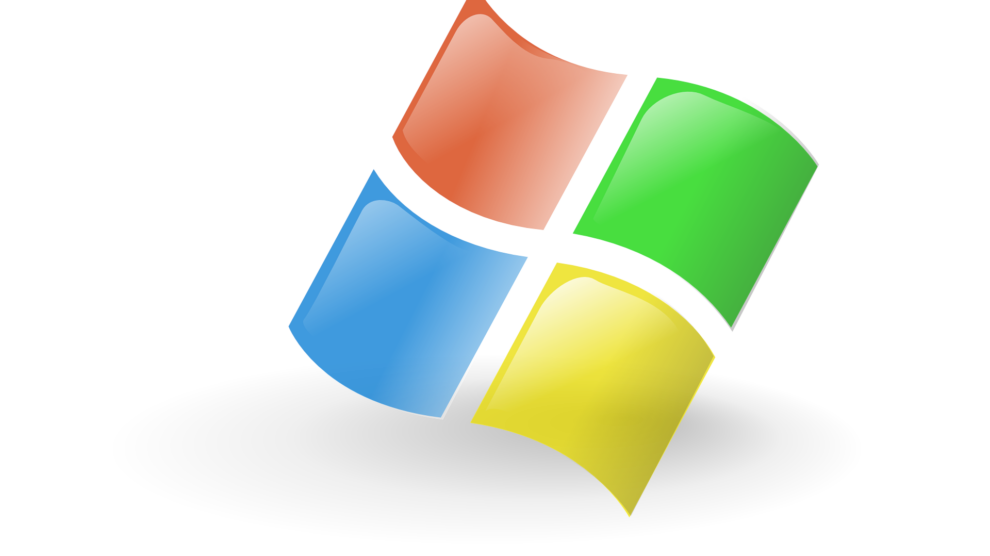Do you want to be the cool kid on the block? Who doesn’t?
Back in the day, impressing someone only required a flashy new gadget, and computers were the craze. If you had a computer, you were cool. If you had an internet connection, you were the coolest. But things have changed drastically. Everyone has a computer and a fast internet connection now!
How do you stand apart and impress your friends then?
Through cool computer tricks curated for Windows 10 users!
We have put together a few awesome tricks that you can use to impress everyone you know. They are easy to remember and truly mind-blowing! You don’t need to believe us. Just read what we have to offer and decide!
Minimize multiple windows in one shot
Have you ever suddenly realized that you have way too many windows open? Minimizing each of them individually can be painstaking. So, what do you do? You get cool!
Simply click and hold on the top of window you want to keep and shake it. Immediately, the remaining windows will minimize!
Save a picture faster than ever before
How do you download images from the web? Right-click, save image, save. How about compressing all this into one neat drag?
Oh yes, try this next time: Drag the image you want to save from the web to your desktop. Voila!
Shut your computer down automatically
We have lost count of the times we fell asleep while working on the computer. If you are like us, this little trick will come handy. In the Command prompt, type cmd.exe. In the box that opens, simply type shutdown -s -t 3600. 3600 is the number of seconds. This means your computer will shut down after an hour or 3600 seconds. You can add any number based on your requirements. To switch this function off, open the Command prompt again and type shutdown /a.
Play with Google
Gather all your friends and show them just how fun Google is! Type Pacman and see the results. You will be astounded! The same holds true for Google in 1998, blink.html, do a barrel roll, and tilt.
BONUS: YouTube offers fun too! Open YouTube and type Do the Harlem Shake. See what happens!
Move windows with the keyboard
Who said you need a mouse to move a window? Show them this trick!
All you have to do is to hold the Windows key and use the side arrows to reposition the windows. Cool, eh?
Minimize and maximize with the keyboard
Oh yes, you can control the active window even further! Minimize it by holding the Windows key down and using the down arrow key. Maximize it with the up arrow key.
Go incognito!
This one is for Google Chrome users!
If you prefer not saving your search history and love your privacy, this trick will help you. It is especially useful for those who use shared computers. Press CTRL + SHIFT + N to open a new incognito window that helps you browse in private without worrying about deleting history later.
Note: If you visit cyber cafes or use public computers, we recommend that you use only incognito windows to surf the Internet. It will safeguard your private information.
Rotate your screen
We love this trick. It can leave your friends shocked and amused at the same time! Just go over to them, ask to use their computer, and press CTRL + ALT + UP ARROW KEY. (It doesn’t matter which screen is open.) This combination will rotate the screen by 90 degrees. The computer screen can also rotate by 180 and 270 degrees based on the arrow key (Down or Side) that you use.
You can stifle your laughter as you pretend that you don’t know what happened. But don’t hold it too long. Your friend might freak out on you!
Lock it up in a second
Whether you want to safeguard your computer or play a prank, this trick will help you. Just press WINDOWS + L to lock your computer.
Zoom it in a second
While we are talking about doing things in seconds, let’s learn how to zoom with the blink of an eye. For this, you will need to use your mouse and keyboard together. Hold the CTRL key down and move the scroll of the mouse up and down based on how you want to zoom the picture. To come back to the default view, press CTRL + 0.
Split it up
Hey, multitaskers! We have a small gift for you! Now use two windows simultaneously by splitting the desktop screen. Just choose a window and drag it to the far left. It will occupy half the screen. For the remaining half, you can choose another window.
Crop and snip
Taking a screenshot on the phone is very easy. Even Mac users have it easy because it is an easy shortcut for them. But hey, Windows is just as cool because it has its very own tool. Open the snipping tool after clicking on Start. The window will freeze, allowing you to crop whatever you want to capture and then capture it!
Edit text on a website
If you are feeling particularly mischievous, you can try this trick. Open the website you want to edit on Chrome. Press F12 to access its console. Here, you can edit any text for a screenshot. It works wonderfully to scare your friends, but be careful not to be evil!
Make everything large
We are going to end this list of cool computer tricks with an epic prank. We absolutely love it. Press the Windows key and hold. Now press + key 3-4 times. Watch how the screen enlarges! To make it worse, you can press CTRL + ALT + I.
To reverse the effects, press Windows and the – key in the first scenario and CTRL + ALT + I again in the second scenario.
The list is never-ending, but these are our favorites so far. We shall keep coming back with more. So, don’t forget to tune in regularly.
Which of these tricks is your favorite? Which one will you start with to impress your friends? Do let us know through comments!