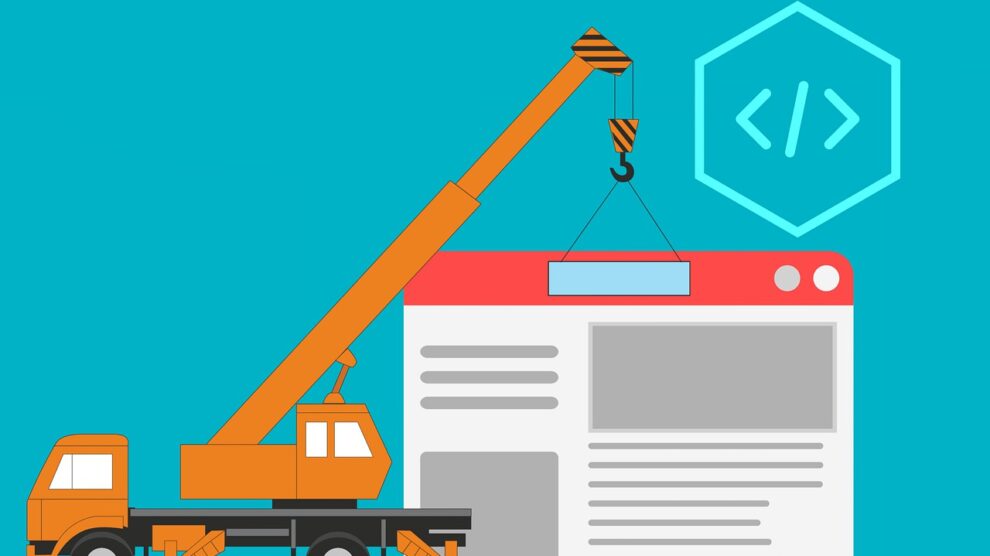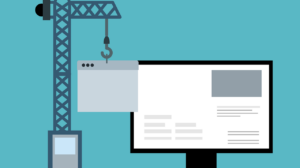Good interaction design is all about designing intuitive and unambiguous user interfaces. If the user interface contains extraneous elements or is asking unnecessary questions, the user can get confused and their attention can go adrift – in other words, the User Experience (UX) can suffer.
Interaction Designers can avoid this situation by adhering to some basic principles that ensure the user’s “flow” is not interrupted and they are able to complete their tasks in an unobtrusive manner.
Here are five interaction design principles that should be kept in mind while designing for a great User Experience.
1. Provide Feedback in an Unobtrusive Manner
The user is using the application to fulfill a need or accomplish a goal like making a payment, food ordering, or hailing a cab. Anytime you show an unnecessary notification, you distract the user from the task at hand. The concentration and flow of the user get broken. Good user experience let’s users perform their tasks in an unobtrusive manner.
When the user has completed a task, the application typically shows a confirmation message to indicate a task has been completed. This feedback should be provided by the application in an unobtrusive manner as well.
For example, Gmail shows a small notification box ‘Message sent’ at the corner of the screen with ‘Undo’ and ‘View Message’ options, but this notification is shown in a way that does not prevent the user from taking any action they might need to do next.
2. Provide Choices Rather than Asking Questions
When users interact with the product, the UI interface should recommend a few options based on users’ past choices to help them make a selection quickly.
For example, when ordering food on a food ordering app, customers have to go through a large menu — this hampers the user experience greatly as it leads to a paradox of choice.
On the other hand, if a recommendation engine is implemented — it helps display food items based on one’s past purchases. This helps in better decision-making, which, in turn, offers a personalized customer experience.
Auto-suggest is another great example of how this principle is implemented. When searching for a product, if the user does not remember the exact search term, the system presents some options while they are typing the keyword.
When users initiate an action, they don’t expect to provide extensive information to complete the action. User input should be minimized by providing defaults where possible, while also providing options to change them should the user wish to do so.
For example, in Google Slides, when the user starts a new presentation, the application opens a blank slide to get them started quickly but also provides a number of themes to choose from.
Similarly, many times the application needs to ask the user for a command. Asking the question in the form of a modal dialogue or a popup is not good design. Instead, it is better to present the requisite options to the user and let them select the one they want.
3. Keep Necessary Tools Close at Hand
Sometimes users need specific information to perform the task at hand. If this information is available from within the application then it should be made accessible in context. If the information is externally available, then an easy way to access the information should be provided. Users should be prevented from leaving the app to find the information they are looking for.
Google has implemented a sidebar with buttons for Calendar, Notes, and Tasks. On clicking these buttons the sidebar extends and reveals the information a user asked for. For example, if I have some notes that I want to reference when working on a document, I can click on the notes icon to see my notes and simply use the ‘add to document’ feature to easily add them to the document I’m working on.
4. Reflect Object and Application Status
Ever clicked or tapped on the submit button only to see an error message stating the form was already submitted. The user waited a few seconds and sensing no feedback from the app, clicked the submit button twice. There are multiple ways this problem can be avoided. The submit button can be greyed out and an animated icon can be shown to indicate that a process is underway.
This is a common example but there are many other instances where the user expects feedback from the app after performing an action, which if not forthcoming, can be confusing. Some apps also make use of sound effects to suggest that an action has taken place.
5. Design for the Probable but Anticipate the Possible
Recently I came across a form that had a Reset button in close proximity and equal priority to Submit. After filling the form I nearly hit the reset button. It would have been a disaster as the form was very long and I had to fill a lot of fields and upload three images.
Now there is a possibility that the user would need to hit the reset button after filling this long-form but the probability of it is extremely low. Placing the reset button in close proximity and giving it an equal priority increased the possibility of the user clicking this button in error.
Conclusion
These are five basic principles of interaction design but there can be multiple ways to implement these in user interfaces, each resulting in a different user experience. Interaction Designers should always strive to innovate and experiment with multiple implementations of the design and perform UX testing to see which ones are the most desirable for the user experience.