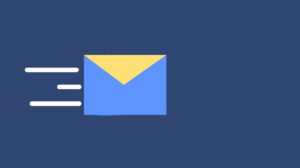Although most iPhones come with 64GB storage, it’s still easy to run out of storage space. When your iPhone storage is close to reaching its maximum capacity, your iPhone will slow down significantly. There are five key tips you can use to increase your iPhone storage. If these tips don’t work, visit your iPhone repair store such as iPhone repair Burnaby, iPhone repair Surrey, iPhone repair Calgary, or phone repair Surrey. Check out these tips!
1. Delete Apps You Don’t Use
To keep unwanted apps from piling up on your home screen, start using the “Offload Unused Apps” feature. With the feature on, your phone will automatically delete little-used apps whenever your storage runs low. Your information won’t be lost, however, since the data in the apps are saved. If you decide you need the app later, download it from the App Store again, and it will restore to its previous state.
2. Get Rid of Music You Don’t Listen To
Downloaded music can quickly accumulate loads of space in your storage. Do you have quite a few songs that you don’t listen to anymore? Go ahead and delete them! To save even more room, switch to a streaming app like Spotify or Apple Music. This way, you can listen to all the music you want and create playlists without taking up valuable storage space on your phone. Keep in mind, streaming music when you’re not connected to Wi-Fi can use a sizable amount of data.
3. Delete Old Messages
An effortless way to free up storage on your phone is to go back and delete some of your old messages. If this is something you think you may forget about, have your phone automatically delete your message history after a set period. To do so, go to “Settings App” > “iMessages” > “Keep Messages”. You can choose to have your text messages automatically deleted after 30 days or one year.
4. Check Out your Photos and Videos
Pictures and videos take up a surprising amount of data. By deleting duplicate images or videos in your Photos App, you can increase your storage space. Removed a bunch and still not seeing that much space? They’re likely in your “Recently Deleted” folder, which stores images for 30 days. The good news is, you can go through and clear them from this folder to free up space immediately.
If you’ve deleted duplicates and still don’t have enough free space, consider offloading the photos you love onto another service. For users with a Google account, Google Photos is a great way to save images without taking up storage. Alternatively, you can upload pictures directly to your computer and delete them from your mobile device afterward.
5. Clear Your Browser Cache
Another simple way to make more room in your iPhone storage is to clear your browser cache. Depending on what internet browser you use, the exact process can vary. Generally, you’ll find it under your browsing history settings. Clearing the cache will delete leftover data from website visits, and can free up a lot of space. Doing this can also help with website behavior issues.